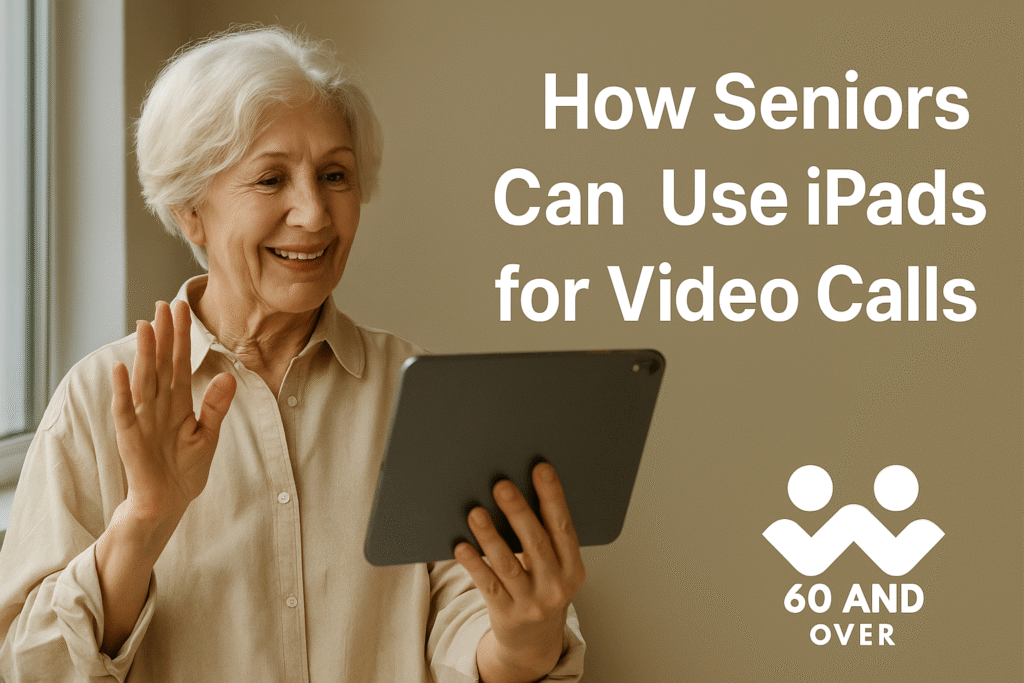For many older adults, staying connected with family and friends is more important than ever. Whether it’s chatting with grandchildren, catching up with friends, or even meeting with doctors online, video calls make communication simple and personal. The iPad is one of the most popular devices for this purpose because it’s lightweight, portable, and easy to use. With its intuitive touchscreen, large display, and built-in camera, it provides a senior-friendly way to connect face-to-face.
This guide will walk through everything seniors need to know to start making video calls on an iPad, from setup to troubleshooting, with tips to make the experience smoother and more enjoyable.
Why iPads Work Well for Seniors
- Touchscreen simplicity – Tapping icons feels more natural than using a mouse.
- Large, bright screen – Easier to see loved ones clearly.
- Lightweight and portable – Comfortable to hold in bed, on the couch, or at the kitchen table.
- Built-in apps – FaceTime comes pre-installed, but Zoom, Skype, and WhatsApp are easy to add.
- Long support from Apple – Software updates and strong security keep it reliable.
Setting Up the iPad for Video Calls
- Turn on the iPad – Hold the top button until the Apple logo appears.
- Connect to Wi-Fi – Open Settings → Wi-Fi, then choose your home network.
- Sign in with Apple ID – This unlocks FaceTime and the App Store.
- Adjust text size – Go to Settings → Display & Brightness → Text Size for larger, easier-to-read text.
- Enable accessibility – Options like voice commands, zoom, or magnifier can make navigation easier.
Using FaceTime for Calls
FaceTime is Apple’s built-in video calling app and one of the easiest tools for seniors.
- Open the FaceTime app from the home screen.
- Tap the New Call button.
- Enter a phone number, Apple ID email, or select a contact.
- Press Video to start the call.
Tips:
- For convenience, add frequent contacts to the Favorites list.
- Use landscape mode for a wider view.
- Plug into a stand or case to avoid holding the device for long periods.
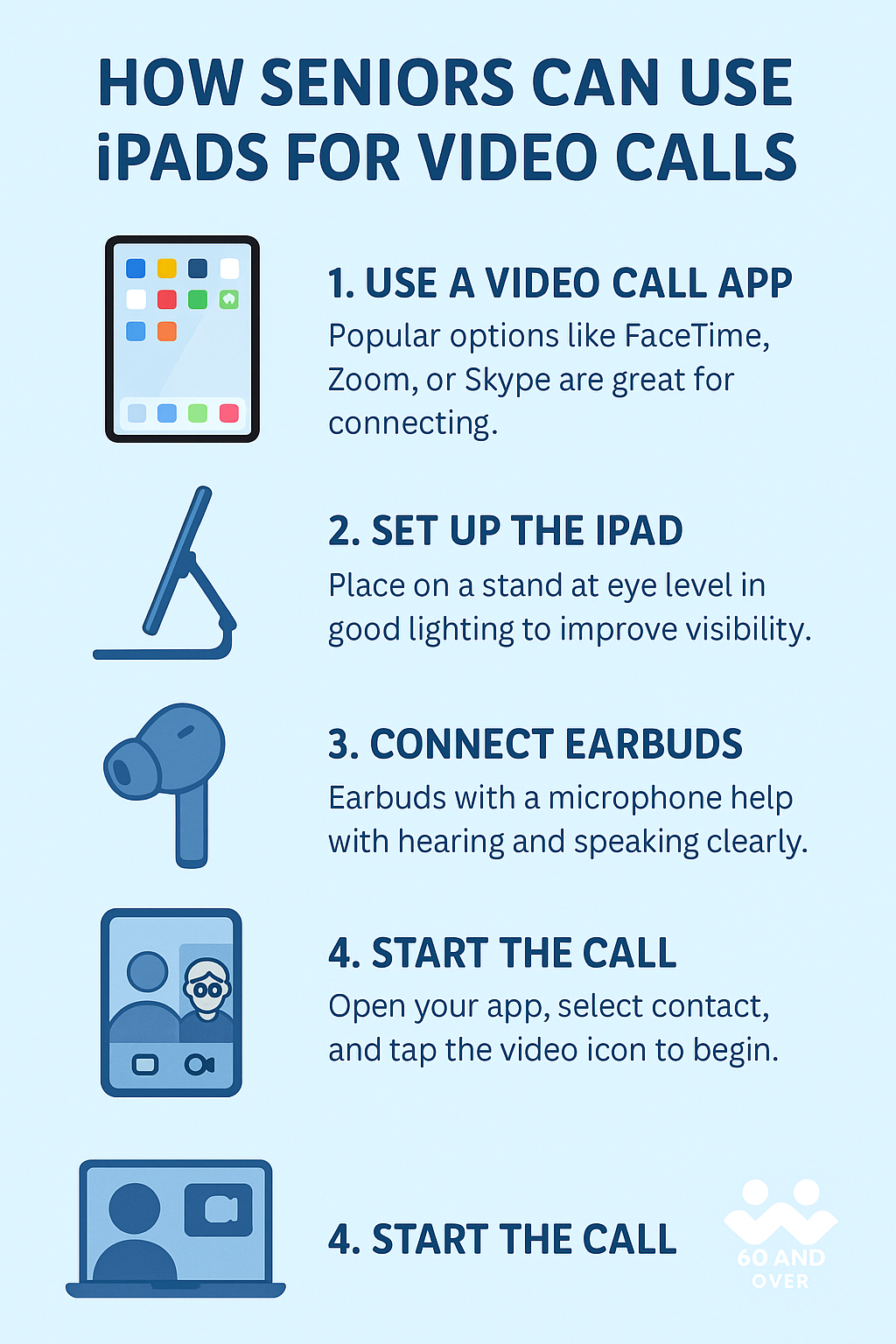
Accessories That Make Calls Easier
- Tablet stands or cases – Keep the iPad at a comfortable angle.
- Wireless earbuds with microphone – Improve sound quality and reduce background noise.
- Stylus pens – Make tapping smaller buttons easier.
- WHY IPAD — The 11-inch iPad is now more capable than ever with the superfast A16 chip, a stunning Liquid Retina…
- PERFORMANCE AND STORAGE — The superfast A16 chip delivers a boost in performance for your favorite activities. And…
- 11-INCH LIQUID RETINA DISPLAY — The gorgeous Liquid Retina display is an amazing way to watch movies or draw your next…
- IPADOS + APPS — iPadOS makes iPad more productive, intuitive, and versatile. With iPadOS, run multiple apps at once,…
- WHY IPAD AIR — iPad Air is powerful, versatile, and comes in a choice of two sizes. Featuring the incredible…
- APPLE INTELLIGENCE — Apple Intelligence is the personal intelligence system that helps you write, express yourself,…
- PERFORMANCE AND STORAGE — M3 is a powerful chip built for Apple Intelligence that brings amazing performance for…
- 11-INCH LIQUID RETINA DISPLAY — The gorgeous Liquid Retina display features advanced technologies like P3 wide color,…
- WHY MAGIC KEYBOARD FOR IPAD — The incredibly thin and portable Magic Keyboard for iPad Air delivers an amazing typing…
- DESIGNED FOR COMFORT — Magic Keyboard for iPad Air attaches magnetically and features a two-cantilever hinge design…
- COMPATIBILITY — Magic Keyboard works with iPad Air 11-inch (M2 and M3) and iPad Air (4th and 5th generation).
- PROTECTIVE KEYBOARD AND CASE — Folds to provide front and back protection wherever you go and features a USB-C…
- The Magic Keyboard is the perfect companion for iPad Pro, now available in two colors.
- It features a comfortable, responsive typing experience, a trackpad that opens up new ways to work, a USB-C port for…
- With a floating cantilever design, iPad Pro attaches magnetically and allows you to smoothly adjust to the perfect…
- Compatibility: iPad Pro 12.9-inch (3rd generation or later)
Alternatives: Zoom, Skype, and WhatsApp
Not everyone uses FaceTime, so it helps to install other apps:
- Zoom – Great for group calls, church meetings, or classes.
- Skype – Familiar for long-distance international calling.
- WhatsApp – Popular for family chat groups with both text and video calls.
Each of these apps can be downloaded free from the App Store. Once installed, log in and follow the simple prompts to start calling.
Tips for a Smooth Video Call Experience
- Lighting matters – Sit near a window or lamp so your face is clear.
- Stable internet – Sit close to your Wi-Fi router for the best connection.
- Keep software updated – iOS updates often improve call quality.
- Practice short calls – Get comfortable before longer conversations.
Troubleshooting Common Issues
- No sound? Check the volume buttons on the side of the iPad.
- Blurry image? Clean the camera lens with a soft cloth.
- Call dropping? Move closer to the router or restart the device.
- Can’t hear others? Try earbuds or external speakers.
Conclusion
iPads offer one of the easiest and most enjoyable ways for seniors to make video calls. With their simple design, built-in FaceTime app, and support for other calling services like Zoom and WhatsApp, they make it possible to stay connected without frustration. With a few accessories and some practice, older adults can confidently use an iPad to see and hear their loved ones whenever they want — whether it’s a quick hello or a long chat with family across the country.